Website Accessibility

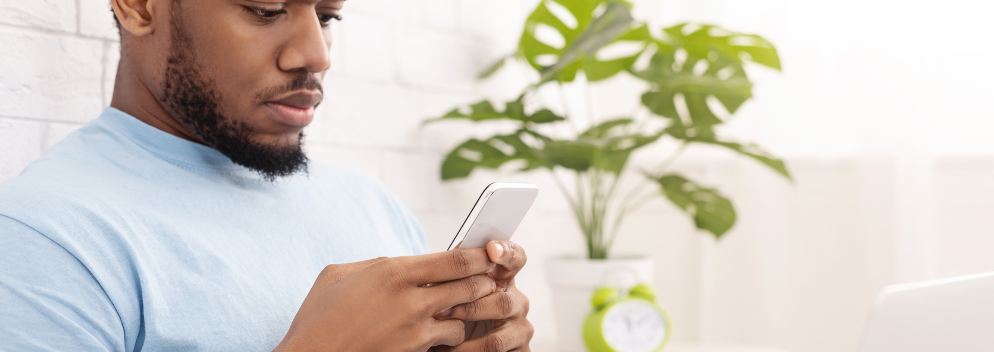
Your website is often the first place people go to learn about your church, organisation, or community. But is it accessible to everyone? Accessibility means making sure that people with disabilities—whether visual, hearing, cognitive, or mobility-related—can use and benefit from your site just as easily as anyone else; it reflects our diocesan values of inclusivity, welcome, and care.
Here’s a step-by-step guide to making your website more accessible.
Use Clear, Simple Language
Not everyone reading your site will be familiar with church terms, technical words, or long sentences. Aim for plain English where possible.
Tips:
- Break content into short paragraphs.
- Use headings and bullet points to make text scannable.
- Avoid jargon, or explain it in simple terms.
Ensure Text is Easy to Read
Good design makes reading effortless.
Tips:
- Choose high-contrast colour combinations (e.g., dark text on a light background).
- Use a readable font (avoid overly decorative styles).
- Keep font size at least 16px for body text.
- Allow users to zoom in without breaking the layout.
Add Alt Text to Images
Screen readers describe images to visually impaired users, but only if you provide “alternative text” (alt text).
Tips:
- Be descriptive but concise (“Smiling family standing outside church” rather than “image1.jpg”).
- If the image is purely decorative, mark it as such so screen readers skip it.
- When you upload an image to your website, it will give you this option.
Make Navigation Simple
People with mobility issues, cognitive challenges, or who rely on screen readers need a clear structure.
Tips:
- Keep menus simple and consistent.
- Add a “Skip to content” link at the top of each page.
- Ensure links are descriptive (e.g., “Read about our Sunday Services” instead of “Click here”).
Add Captions & Transcripts
Videos and audio content should be accessible for people who are deaf or hard of hearing.
Tips:
- Add closed captions to videos.
- Provide text transcripts for sermons, podcasts, or recordings.
Ensure Forms Are Accessible
Many churches and organisations use online forms (for events, donations, or sign-ups).
Tips:
- Label all fields clearly.
- Provide error messages that explain what went wrong (e.g., “Please enter a valid email address”).
- Make sure forms can be completed using only a keyboard (no mouse needed).
Keep Improving
Accessibility isn’t a “one-time fix.” It’s an ongoing process. Review your site regularly—especially when adding new content.
Tips:
- Ask for feedback from your community.
- Run accessibility checks when launching new pages.
- Stay updated with accessibility guidelines (Recite is a useful tool).
Final Thought
An accessible website shows love and respect for your whole community. It ensures that no one is left out, whether they’re browsing for service times, reading your latest news, or signing up for an event. By taking these steps, you’ll create a website that is welcoming, usable, and inclusive for all.
Digging Deeper
The following are simply for guidance if you really get stuck in!
Test for Keyboard Navigation
Some users can’t use a mouse, so your website should be fully navigable with a keyboard.
Tips:
- Use the Tab key to move between links, buttons, and form fields.
- Make sure the selected element is clearly highlighted.
Check Colour & Contrast
Tools like WebAIM Contrast Checker help ensure your text is readable for people with low vision or colour blindness.
Quick guideline: The contrast ratio between text and background should be at least 4.5:1.
Test with Real Tools
No need to guess—test your site!
Free tools you can try:
- WAVE Accessibility Tool – highlights accessibility issues on your web pages.
- axe DevTools (Chrome extension) – checks code for compliance with WCAG standards.
- Screen readers (like NVDA or VoiceOver) – try navigating your own site without looking.